
Back in 2009, we published 100+ Google Tricks That Will Save You Time in School. But in nearly three years, Google has developed new products, discontinued a few, and offered new features, and more people have found great ways to save time with Google. So we’ve gone and found even more great tips for saving time with Google, and this time around, the list has made it all the way to 181 different tricks. Explore our collection of tricks to find new, faster ways to search, read email, manage your time, and more.
Search Tricks
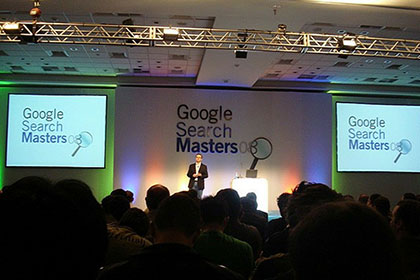
- Feel lucky Access the page that Google thinks is the most relevant for your search with the “I’m Feeling Lucky” feature. Chances are, you’ll find a great resource without having to look any further.
- Find public data Google offers stores of public data, right in search results. For population and employment rates, just search for “population” or “unemployment rate” plus the state or county.
- Find your web history Find websites you’ve visited and even search your own online history with Google’s Web History.
- Search within a site Found a site that’s full of great stuff? Narrow down your results within the site by searching for (search query) site (domain).
- Search for exact phrases Put quotation marks around “any word” to find an exact phrase more efficiently.
- Shorten your search phrases Chances are, you don’t need to type a whole lot to find what you’re looking for. Try shortening your searches to just a few words.
- Check the weather in a flash Need to know if rain is going to hold you up on the way to class? Just type “weather” plus the city or zip code, and Google will pop up a forecast for you.
- Be descriptive Instead of searching for “celebrity sounds,” which could be a variety of different sounds, look for “celebrity ringtones,” which is much more specific.
- Find the file type you’re looking for Search for PDF, doc, even Power Point files by adding a filetype pdf modifier to your search string.
- Forget about cases Google’s search isn’t case sensitive, so search for new york times if you’re looking forThe New York Times.
- Don’t worry about punctuation, either Search doesn’t pay attention to punctuation and special characters, so don’t bother using them.
- Turn Google into a calculator Did you know that Google has a built-in calculator function? Just enter a calculation into the search box, and you’ll get the answer!
- Google is a dictionary and thesaurus, too Get definitions by entering “define” before your search term, and discover synonyms by adding a tilde (~), as in, ~cats.
- Quickly discover movies and movie showtimes To find movie reviews, showings, and theaters before you head out with friends, just type “movies” plus your zip code for the best results.
- Check the time around the world Chatting with your video penpal in Japan? Find out what time it is by searching for “time Japan.”
- Get rid of the stuff you don’t want If you keep getting irrelevant results for a certain term, you can exclude words just by placing a minus sign in front of them. So if you want to know about wombats but not necessarily blind wombats, you’d search for wombats -”blind wombat.”
- Search with Goggles Use your mobile phone’s camera to search for an item instead of typing words.
- Search by voice, too Search the web with speech by tapping the microphone button on your Google search box.
- Discover what you don’t know Google can help you fill in the blank with a simple asterisk (*). You can search for “Isaac Newton discovered *,” and Google will complete your sentence.
- Check your spelling If you’re not sure how to spell a word, just type your best guess into Google. If you’re wrong, Google will pop up with an alternative, asking, “Did you mean (correct spelling)?”
- Keep finding great sources If you like what you see on a particular website, and would like to find more, just do a related search on Google. For example, “related www.cnn.com” will direct you to more news sites like CNN.
- Discover people Thanks to Google Plus, Google offers people profiles for a surprising amount of individuals. Get the quick low-down on your classmates, professors, and even important public figures by simply Googling a person’s name.
- Check out patents If you need to research a patent for school (or your latest invention), just plug in the number, plus the word “patent” into Google to get information about it.
- Research health conditions, medications, and even save a life Type any common symptom or disease into Google, and you’ll find an expert summary. Same thing for most generic and brand name prescriptions. Search for “poison control,” “suicide prevention,” and “flu,” and you’ll be directed to the appropriate phone number or even nearby locations that can help.
- Find food, stores, and more fast Find local businesses, like restaurants, quickly just by entering what you’re looking for plus your zip code. For example, you can find pizza joints in the Beverly Hills area by searching for “pizza 90210.”
- Quit stalking the FedEx guy You can track packages from USPS, FedEx, and UPS just by typing your tracking number directly into Google.
- Convert units of measure Calculate temperature, weight, and more just by using Google Search.
- Search by timeline With “view timeline” you can get a timeline for any topic you’re researching.
- Use Google’s cache to get around blocked sites Just by using “cache website address,” you can get around most blocked sites.
- Take advantage of image search Find an image for your search with Google’s Image Search.
- Find results on a specific kind of site To find results only from authoritative sites like .edu, .gov, or .org, add “site edu” to your search term.
- Check the time Find out the local time just by entering “what time is it” into Google.
- Search within a url Discover topics, years, and more within a url just by using “inurl .”
- Refine your search with options Drill down to what you’re really looking for with Show Options.
- Find a face Find only images with faces by using “&imgtype=face” in your search query.
Google Specifically for Education

With tools like Google Earth, Scholar, News, and iGoogle, there are lots of great ways to learn more and save time with Google.
- Google Scholar Use Google Scholar to get hooked up with scholarly literature, including results from academic publishers, journals, and peer-reviewed papers.
- Check out the sky Get a lesson in meteorology with Google Earth’s Sky feature.
- Set up an iGoogle page Keep everything handy and easy to access with an iGoogle page full of your most relevant news stories, calendar, and Google Reader blogs.
- Google News Find news sources around the world in Google’s incredible news resource.
- Make your own search engine Using the Google Custom Search Engine, you can create a search engine that specifically caters to your research needs.
- Set up a study group in Google Groups Communicate and collaborate with classmates and more in Google Groups, or better yet, start your own G+ Hangout.
- Google Code University Learn more about computer science by checking out Creative Commons-licensed content in this Google site.
- Study the oceans In Google Earth, you can view not just the sky, but the ocean floor’s surface and even 3D shipwrecks.
- Check out Knol for expert input Explore Knol to find expert knowledge on a variety of different topics.
Google Plus
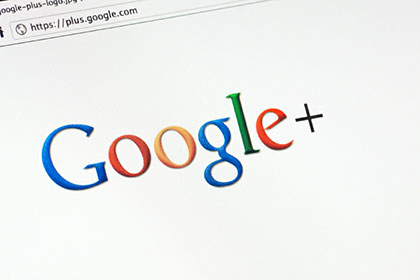
A great new service for students to take advantage of, Google Plus has plenty of ways to get connected and save time.
- Create Hangouts to chat with study buddies Collaborate with group project members and study groups by setting up a video chat Google+ Hangout.
- Do a university search Find information within your university, thanks to Google Plus’ feature that collects university affiliation.
- Get a constantly updated research stream with Sparks Set up Sparks for a search engine that automatically finds information about the stuff you’re interested in.
Google Docs
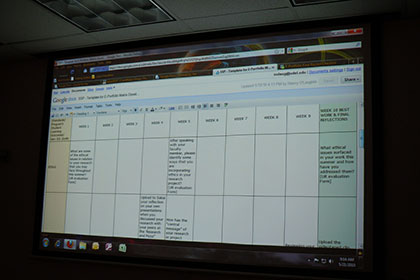
We’re big fans of Google Docs’ ability to streamline word processing, spreadsheets, and more. Here are plenty of ways to take things to the next level and save time.
- Set up repeated text If you frequently write the same phrase over and over again, set up automatic substitution in your Google Docs preferences.
- Store your documents in the cloud With Google Docs, it’s easy to keep your documents in the cloud and access them wherever you are your dorm, mom and dad’s house, even the school library.
- Save Gmail attachments to Docs Keep Gmail attachments organized in the cloud by saving them to your Google Docs account.
- Spell check in bulk Google Docs checks your spelling as you type, but if you prefer to do it all at once, use the keyboard shortcut Ctrl-; to go to the next misspelling, and Ctrl-[ to back up.
- Create your own templates If you have a document that you’d like to use over and over again, just make your own template in Google Docs.
- Take advantage of templates Find templates for your resume, budget, chores, study schedule, and more in Google Docs templates.
- Open things up a bit Compact your Google Docs controls to get more writing real estate by pressing Ctrl-Shift-F inside a document, reducing the menu bar size.
- Set up simple forms, surveys, or polls Need a survey for a research project? Set one up in Google Docs to gather info.
- Collaborate and get alerted to changes Google Docs is great for collaboration with classmates, and it’s also useful for setting up notifications to find out when they’ve made changes.
- But remember that you can turn off notifications Getting alerts is great, but one too many can become distracting. Change your notification settings if it’s driving you nuts.
- Translate documents with Google Docs If you’ve downloaded a foreign language journal article, get it translated into another language with Google Docs.
- Organize into collections Use Google Docs enough, and you’ll have quite a collection of documents to go through. Put them into neat categories by setting up collections, and move documents to the appropriate folder.
- Add video to your presentation Give your Google Docs a multimedia boost by adding video.
- Add a school year calendar Follow these instructions to create a simple school year calendar in Google Docs.
- Use spreadsheets to make graphs Enter data into a spreadsheet, and then use that data to create a pie, bar, line, or scatter graph.
- Open a new document lightning fast Use simple shortcuts to open up new documents quickly.
- Save as you go Use the right click to save-as option, and you can quickly save a document in Google Docs.
- Send invitations in Google Docs Whether it’s for a party or a study group, you can send invitations using Google Docs.
Gmail

The ubiquitous Gmail has lots of great tricks and options that student time-savers can take advantage of.
- Better Gmail Speed through your Gmail inbox by using this add-on that fixes some of the problems that can slow you down in Gmail, like customizing your inbox count display, messages, sidebar, and more.
- Gmail Manager Get updated on multiple Gmail accounts at once with this add-on that lets you check all of your Gmail accounts.
- Turn on keyboard shortcuts Gmail offers keyboard shortcuts like letter navigation, single-stroke actions, and more that can shave time off each action you do in Gmail.
- Undo Send If you accidentally sent a message a bit too fast, undo your send, and go back to fix a goof or add an attachment without having to send a brand new email.
- Add gadgets to Gmail You can add Calendar and Docs to your Gmail sidebar, helping you get quick access to your schedule and documents.
- Use stars to note special messages Mark messages with stars and superstars to remember that they are important.
- Mute messages Use Google Smart Mute to turn off messages that you’ve been added to on CC.
- Use advanced search operators Narrow down who you’re finding emails from with “from ” and “to ,” search by “subject ,” “has attachment,” and more with advanced search operators.
- Filter email with personalized email addresses Add a plus sign, periods, and other characters to create variations of your email address, and filter your inbox based on these addresses.
- Get connected faster with SMS in Chat Send a quick SMS text to your contacts through Gmail’s Chat if you really need to get connected instantly.
- Use Drafts as notes Keep handy notes in your Gmail Drafts folder by composing a new message and saving it as a draft.
- Organize with labels Get your email organized with labels to quickly scan your inbox for what you’re looking for, and move messages to them to clean up your inbox.
- Identify which messages were sent just to you Find out if an email was directly addressed to you by looking for personal level indicator arrows.
- Set up reminder keywords If you know you’ll need to access an important email later, but might not remember how to find it, forward it to yourself, adding a memorable keyword to the message that you can search for later.
- Send one-liners with (EOM) For messages where the subject is the entire message, Gmail will usually pop up and ask you if you want to ask body text. Bypass this message by adding (EOM) to the end of your subject.
- Search your mail Instead of keeping your mail super organized, just use the Gmail search function.
- Archive your messages Keep your inbox tidy, and old important emails still accessible by search by archiving messages.
- Sign out remotely Oops! Left Gmail on at the computer lab? Sign out remotely by clicking on Details at the bottom of your Inbox.
- Sort email accounts If you use Gmail to receive messages from both your personal account and school account, separate them into Multiple Inboxes to keep everything clear.
- Report spam vigilantly Rid your inbox, and the world, of spam by reporting emails as spam.
- Keep important files handy in Gmail Always have quick access to key files by emailing them to yourself in Gmail.
- Turn emails into tasks Got an emailed assignment from your professor? Convert emails into tasks, and even access them on your mobile phone.
- Set up filters Control the flow of incoming mail by setting up filters that will automatically label, archive, delete, forward, and more.
- Preview attachments If you’re not ready to download an attachment yet, just preview the attached document to see what it’s all about.
- Always remember to attach files Sign up for Labs to use the Forgotten Attachment Detector, and get notified when you mention attachments in the body of your message, but don’t actually have anything attached.
- Add multiple attachments at once Use Control, Shift, or Cmd to select more than one file to attach to your message.
- Use https Protect your Gmail with https, even when you’re using Gmail in public places like a coffee shop or the school library.
- Add Calendar and Docs Make Calendar and Docs a part of your Gmail page by adding them as boxes.
- Set up a “waiting for response” label Never lose emails that need following up by setting up a label for messages that you’re waiting on a response for.
- Set up Canned Responses With Canned Responses, you can save email templates for common replies that you use over and over.
Google Calendar
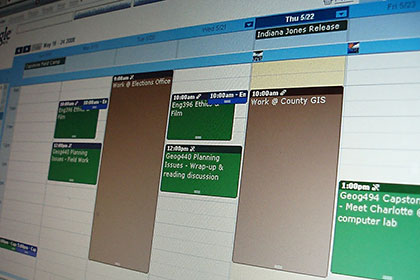
Using Google Calendar is the first step to saving time and staying on-task. Here are many more ways that you can keep the productivity train rolling with Calendar.
- Take advantage of hotkeys Navigate your keyboard by using hotkeys, like t to jump to today’s date, or q for a quick add.
- Sync your calendar Make sure that your calendar is the same on Outlook, your iPhone and Google Calendar on the web by using Google Calendar Sync.
- Create mini calendars Set up multiple calendars with custom colors to manage different calendars for different purposes, like homework vs. your social life.
- Set up notifications Get a daily agenda mailed to you, as well as reminders and updates, so you can manage your calendar right from your email.
- Add your Remember the Milk tasks Use RTM’s add-on to add your tasks to Google Calendar.
- Add appointments quickly Be specific, adding the time and date when you type in new appointments, and Google Calendar will automatically populate the fields you specify in its appointment form.
- Get texts from your calendar Set up access to Google Calendar on your mobile phone, and get your day’s agenda by texting “day” to 48368.
- Get Synced in iCal and Sunbird Sync your calendar with Apple iCal or Mozilla Sunbird.
- Customize your reminders Choose which reminders work best for you email, SMS, or pop-up.
- Set up weekly repeats Repeat events for M/W/F or T/Th classes and other events to block out the time on your calendar each week.
- Add events in Gmail Click “add to calendar” to add events to your Google Calendar right from Gmail.
- Invite others to an event Just add email addresses under Guests within any event to remind others of an appointment.
Google Mobile
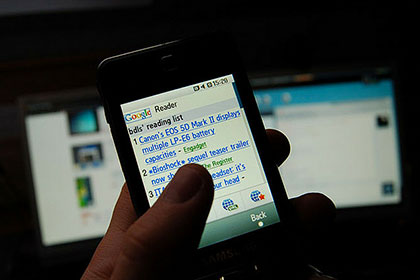
With these tricks, you can fit education in anywhere.
- Sync your calendar Sync your Google Calendar, Gmail, and more to your phone so that you can stay productive on the go.
- Check email on the go Use Gmail for mobile to stay connected with your phone.
- Read your blog subscriptions Access Google Reader on your phone to stay on top of your blog subscriptions.
- Consolidate your phone numbers, even your cell phone With Google Voice, you can consolidate your dorm, apartment, and cell phone numbers into one.
- Find your friends Discover where your friends are hanging out with Google Latitudes.
No comments:
Post a Comment